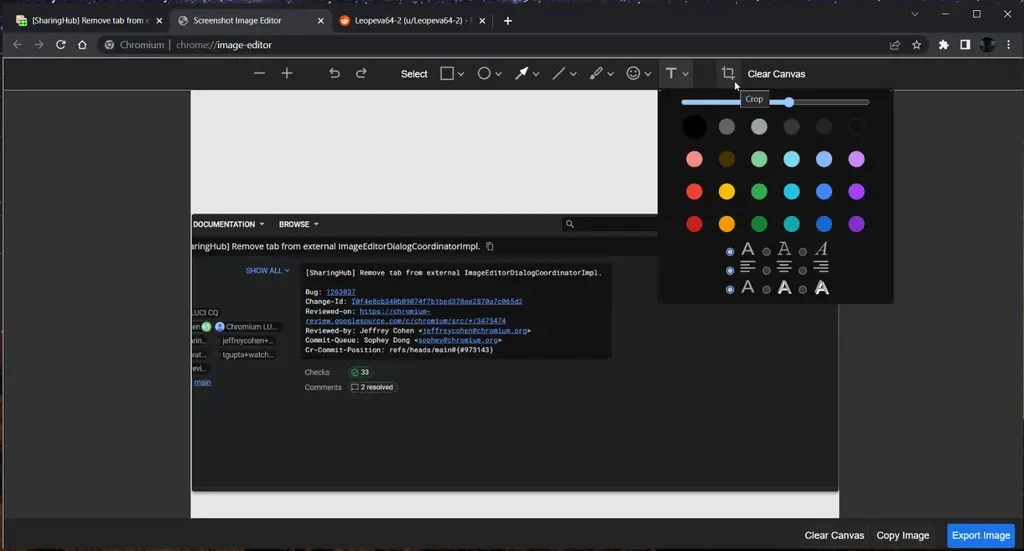.jpeg) |
| Chrome Canary |
The new version of Chrome Canary enhances the built-in screenshot editor, allowing you to add and adjust shapes such as circles, squares, arrows, and lines. There are also tools for thickness adjustments, brushes, smiles and text, with options for custom colors and styles.
The built-in screenshot tool (Web Capture) of the Chromium-based Microsoft Edge browser only provides basic handwriting functions for free drawing. Last year, Google was experimenting with experimental flags for the editor, but they are only now starting to take effect.
How to enable:
- Download the latest version of Chrome Canary
- Enter chrome:flags in the address bar, and enable “Desktop Screenshots” and “Desktop Screenshots Edit Mode” to enable the flag of the new screenshot editor in Chrome Canary
- Restart the browser
- Open any web page and click the “Share” button in the toolbar.
- Select Screenshot.
- Take a screenshot and click Edit in the preview after the screenshot. Chrome will open a new tab with an editor.